TLauncher is an excellent alternative to Minecraft Launcher, supporting players to install Minecraft game versions, install Minecraft Skin, and more. If Mojang’s official product is TLauncher, it’s a free 3rd party launcher that supports many of the same features as the official Mojang software.
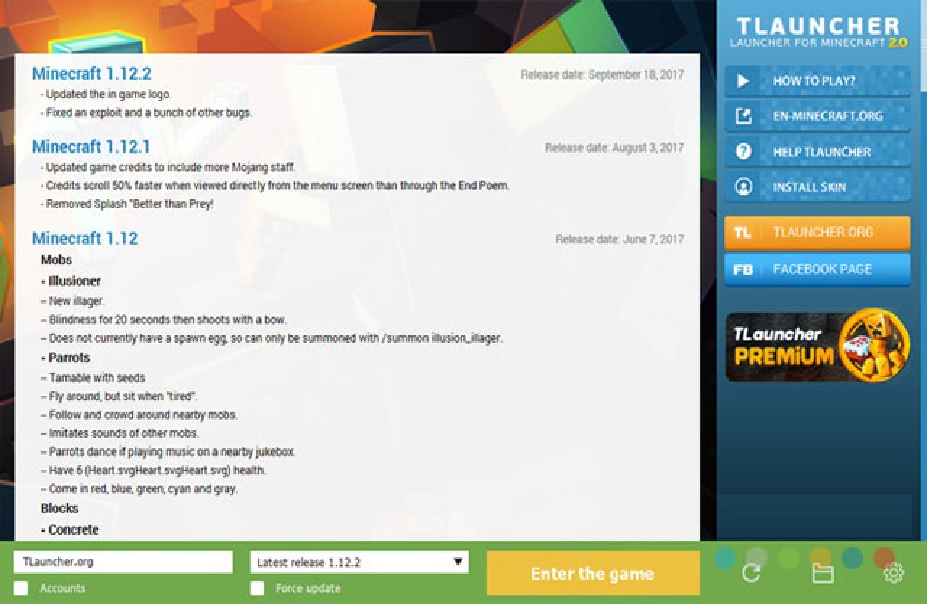
Features of TLauncher:
Install Minecraft versions
This Minecraft launcher set includes all official Minecraft versions from Mojang publisher, including the latest Minecraft version – 1.16.1. There are not too many changes compared to using Minecraft Launcher, and all files are downloaded from the developer server, providing gamers with a clean, stable version of Minecraft.
Install Minecraft Forge, Optifine HD with 1 click
Thanks to TLauncher, you can install more Minecraft Forge – the necessary tool to install Minecraft Mod in general and Opfifine in particular – optimize the game and increase FPS. These tools are installed individually, and you have the right to choose the version that matches the original Minecraft game. With TLauncher, you will save a lot of time installing more mods for the original game.
How to install TLauncher ?
1. Download TLauncher from here Minecraft Launcher 2.2.10327
2. Install TLauncher and run it, then you can see the interface as below picture.
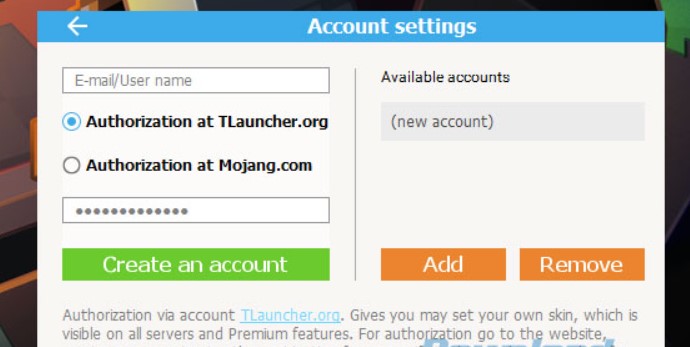
3. Click the “Install Minecraft” button, you will be redirected to Minecraft download page, choose any version of Minecraft you want to download and install. For example, click “Minecraft 1.8” in the following picture:
4. After downloading successfully, open TLauncher again and click the “Install Minecraft Skin” button, you will be redirected to Minecraft Skin website from where you can download your favorite skin pack or texture pack for this version of Minecraft game as below picture:
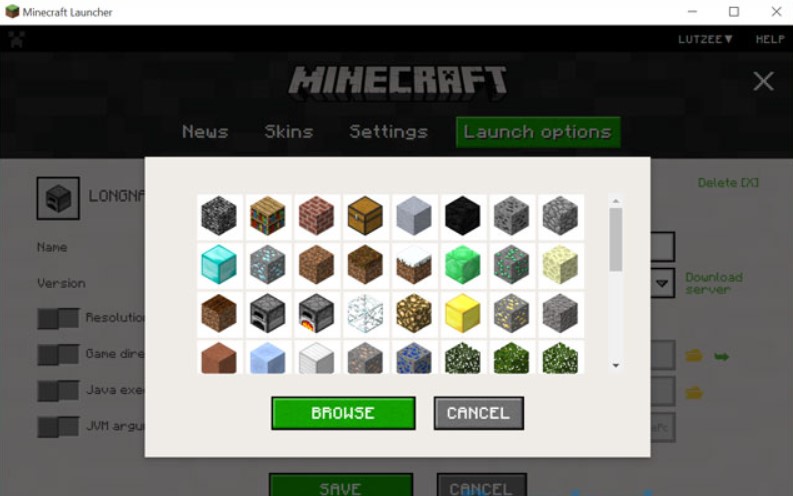
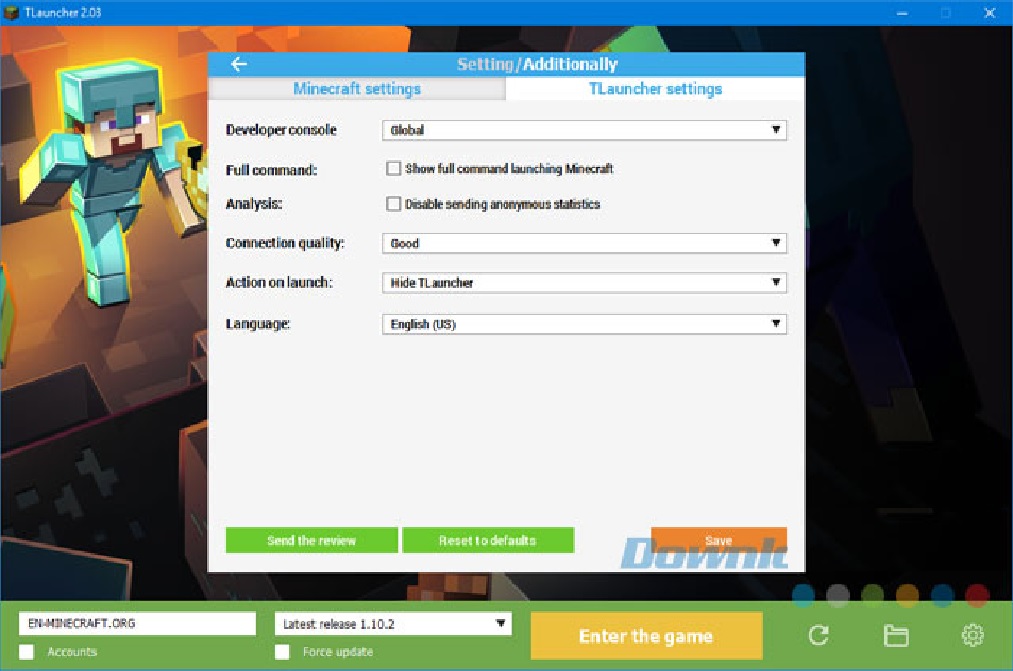
5. TLauncher will automatically install Minecraft game and Skin Pack for you.
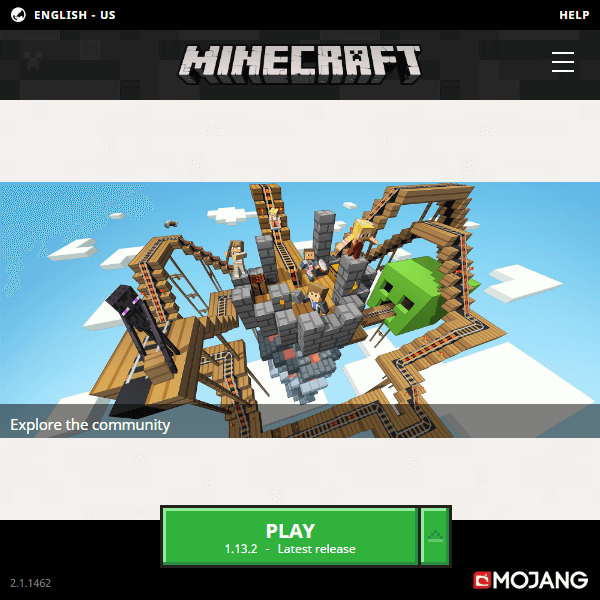
6. After installation, you can run Minecraft from TLauncher, enjoy.
Frequently Asked Questions:
1. How to uninstall TLauncher ?
To uninstall TLauncher, please go to Control Panel – Add/Remove Programs, find TLauncher in the list and uninstall it.
2. I have installed Minecraft game by using TLauncher, but I can’t find my Minecraft game folder after installation?
Please look at following picture:
Please go to C:\Users\your user name\AppData\Roaming\.minecraft and find “versions” folder, open it and you can see your Minecraft game version folder there.
3. I have installed Minecraft 1.8 version by using TLauncher and want to play with other versions of Minecraft?
You can use different versions of Minecraft together on one computer by using MultiMC . It’s a free software that allows you to create multiple instances of Minecraft for different purposes. For example, you can install mods for Minecraft 1.8 version by using MultiMC and run older versions of Minecraft on another instance without any mods installed on it.
Provide exclusive and diverse skins
In Minecraft TLauncher, you can set up your own skin and explore the rich Minecraft skin store. Skin is not official but has sharp HD quality.
Log in with your Minecraft account.
You can log in to TLauncher with your Minecraft account to sync the License server, system skins, nicknames, etc. Requests will be sent directly to the developer server and securely encrypted.
Install mods automatically into the game
Right in TLauncher, users can download their favorite Minecraft mods of many different versions of Minecraft. You can easily search for new mods as they are categorized by theme and version.